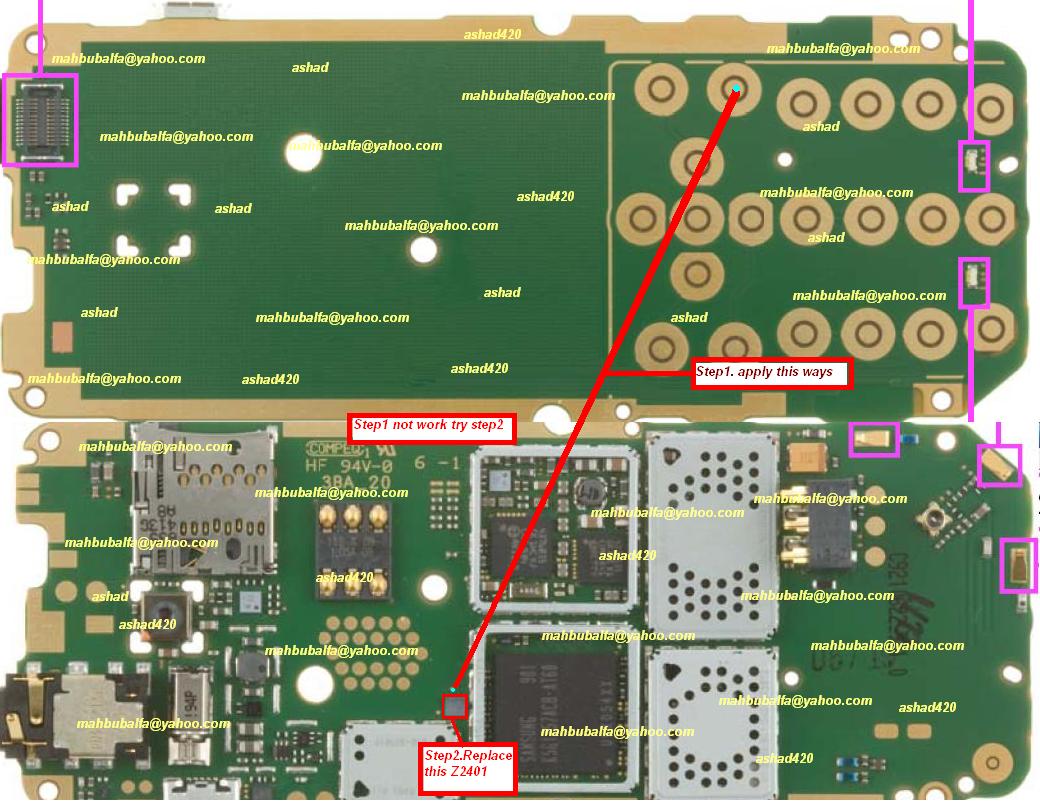samsung i9082 xxamb3 Android 4.1.2 Official Firmware
Samsung Galaxy Grand Duos i9082Xxamb3 Android 4.1.2
Information
PDA- I9082XXAMB3
PDA- I9082XXAMB3
CSC- I9082ODDMB2
Version – Android 4.1.2 Jelly Bean
Samsung S3 I9305 Android 4.1.2 Firmware XXBMB4
PDA - I9305XXBMB4
CSC - I9305OLBBMA2
Version – Android 4.1.2 Jelly Bean
Release Date - February, 2013
USB driver Download
Samsung S6102 Duos DXMA2 Android 2.3.6 Firmware
Samsung Galaxy S6102 Duos DXMA2 Android 2.3.6 Firmware
Android 2.3.6 DXMA2 Firmware Descriptions
Release Date - February, 2013
PDA - S6102DXMA2
CSC - S6102OLBMA1
Release Date - February, 2013
PDA - S6102DXMA2
CSC - S6102OLBMA1
Version – Android 2.3.6
Advice
This tip is only for Galaxy Y Duos S6102 model. Don’t install Android 2.3.6 DXMA2 Firmware on any other Galaxy Y Duos device. In addition, howto-connect will not be responsible for any harm according to below given installing instruction. Attempt this at your personal risk
- See more at: http://www.howto-connect.com/s6102-galaxy-y-duos-install-dxma2-android-2-3-6-firmware/#sthash.C7Lgosal.dpuf
This tip is only for Galaxy Y Duos S6102 model. Don’t install Android 2.3.6 DXMA2 Firmware on any other Galaxy Y Duos device. In addition, howto-connect will not be responsible for any harm according to below given installing instruction. Attempt this at your personal risk
- See more at: http://www.howto-connect.com/s6102-galaxy-y-duos-install-dxma2-android-2-3-6-firmware/#sthash.C7Lgosal.dpuf
Advice
This tip is only for Galaxy Y Duos S6102 model. Don’t install Android 2.3.6 DXMA2 Firmware on any other Galaxy Y Duos device. In addition, howto-connect will not be responsible for any harm according to below given installing instruction. Attempt this at your personal risk
This tip is only for Galaxy Y Duos S6102 model. Don’t install Android 2.3.6 DXMA2 Firmware on any other Galaxy Y Duos device. In addition, howto-connect will not be responsible for any harm according to below given installing instruction. Attempt this at your personal risk
Pre Requisites things
- Firstly backup all device data for example apps, settings, media files and much more to memory card or your computer using KIES tool.
- The battery of Galaxy Y Duos S6102 device should be charged up to 80-85 % level. Otherwise, your device may be dead or switch off during the installation process.
- Install Samsung Galaxy Duos USB Driver on your computer. Download it
- Activate USB Debugging mode on Duos device.
Pre Requisites things
1 Firstly backup all device data for example apps, settings, media files and much more to memory card or your computer using KIES tool.
2 The battery of Galaxy Y Duos S6102 device should be charged up to 80-85 % level. Otherwise, your device may be dead or switch off during the installation process.
3 Install Samsung Galaxy Duos USB Driver on your computer. Download it
4 Activate USB Debugging mode on Duos device
1 Firstly backup all device data for example apps, settings, media files and much more to memory card or your computer using KIES tool.
2 The battery of Galaxy Y Duos S6102 device should be charged up to 80-85 % level. Otherwise, your device may be dead or switch off during the installation process.
3 Install Samsung Galaxy Duos USB Driver on your computer. Download it
4 Activate USB Debugging mode on Duos device
Note - Extract above downloaded both Zip file to the computer.
Step-2
Power off your Galaxy Y Duos S6102 device. Next, start in download mode by pressing and holding Home, Power and Volume down button at the same time. Then a new screen prompts which is called download mode.
Step-3
Now start ODIN tool with administrator rights. To do so, right click on Odin3 v3.07.exe setup and choose Run as administrator menu from right panel.
Step-4
Insert USB cable to your computer and Galaxy Y Duos S6102 device. After 2-3 minutes, you will receive a message namely Added at the bottom left corner in the ODIN window. This time you will also get connected COM port number in Yellow color. Actually it denotes about successful USB connection.
Step-5
Next, choose the following files one by one from extracted S6102DXMA2 zip folder in ODIN window.
Click on the PDA option and select similar file with .tar extension from S6102 DXMA2 zip folder.
Click on the Phone option and select same file with *modem* extension. (Ignore if it is not present).
Click on the CSC option and select file with *csc* with same name. (Ignore if it is no present).
Click on the PIT option and select the .pit file. (Ignore if it is not present)
Next, check the both options which are Auto Reboot and F. Reset Time. Then click on START button to start the installing firmware.
Step-6
As soon as installing process is finished, the duos device will restart automatically. Next, you will prompt a message named PASS at the upper left corner in the Odin window. Now disconnect the USB cable from your computer.
As result, your Galaxy Y Duos S6102 is ready to run on Android 2.3.6 Gingerbread constructed S6102DXMA2 update firmware. To check the firmware update, go to settings and tap on About phone.
Step-2
Power off your Galaxy Y Duos S6102 device. Next, start in download mode by pressing and holding Home, Power and Volume down button at the same time. Then a new screen prompts which is called download mode.
Step-3
Now start ODIN tool with administrator rights. To do so, right click on Odin3 v3.07.exe setup and choose Run as administrator menu from right panel.
Step-4
Insert USB cable to your computer and Galaxy Y Duos S6102 device. After 2-3 minutes, you will receive a message namely Added at the bottom left corner in the ODIN window. This time you will also get connected COM port number in Yellow color. Actually it denotes about successful USB connection.
Step-5
Next, choose the following files one by one from extracted S6102DXMA2 zip folder in ODIN window.
Click on the PDA option and select similar file with .tar extension from S6102 DXMA2 zip folder.
Click on the Phone option and select same file with *modem* extension. (Ignore if it is not present).
Click on the CSC option and select file with *csc* with same name. (Ignore if it is no present).
Click on the PIT option and select the .pit file. (Ignore if it is not present)
Next, check the both options which are Auto Reboot and F. Reset Time. Then click on START button to start the installing firmware.
Step-6
As soon as installing process is finished, the duos device will restart automatically. Next, you will prompt a message named PASS at the upper left corner in the Odin window. Now disconnect the USB cable from your computer.
As result, your Galaxy Y Duos S6102 is ready to run on Android 2.3.6 Gingerbread constructed S6102DXMA2 update firmware. To check the firmware update, go to settings and tap on About phone.
Samsung i5503 Flash file Officeil Firmware
Samsung S5302 Install DDMB1 Android 2.3.6 Firmware
Info
PDA - S5302DDMB1
CSC- S5302ODDLJ1
Version – Android 2.3.6 Gingerbread
Release Date - February, 2013
CSC- S5302ODDLJ1
Version – Android 2.3.6 Gingerbread
Release Date - February, 2013
Samsung S6102 2.3.6 firmware. With Odin3 v3.07
Samsung S6102 2.3.6 firmware.
With Odin3 v3.07
ndroid 2.3.6 DXMA2 Firmware Descriptions
Release Date - February, 2013
PDA - S6102DXMA2
CSC - S6102OLBMA1
Version – Android 2.3.6
- See more at: http://www.howto-connect.com/s6102-galaxy-y-duos-install-dxma2-android-2-3-6-firmware/#sthash.5AbMzxrz.dpuf
Release Date - February, 2013
PDA - S6102DXMA2
CSC - S6102OLBMA1
Version – Android 2.3.6
- See more at: http://www.howto-connect.com/s6102-galaxy-y-duos-install-dxma2-android-2-3-6-firmware/#sthash.5AbMzxrz.dpuf
Android 2.3.6 DXMA2 Firmware Descriptions
Release Date - February, 2013
PDA - S6102DXMA2
CSC - S6102OLBMA1
Version – Android 2.3.6
- See more at: http://www.howto-connect.com/s6102-galaxy-y-duos-install-dxma2-android-2-3-6-firmware/#sthash.5AbMzxrz.dpuf
Release Date - February, 2013
PDA - S6102DXMA2
CSC - S6102OLBMA1
Version – Android 2.3.6
- See more at: http://www.howto-connect.com/s6102-galaxy-y-duos-install-dxma2-android-2-3-6-firmware/#sthash.5AbMzxrz.dpuf
Android 2.3.6 DXMA2 Firmware Descriptions
Release Date - February, 2013
PDA - S6102DXMA2
CSC - S6102OLBMA1
Release Date - February, 2013
PDA - S6102DXMA2
CSC - S6102OLBMA1
Version – Android 2.3.6
Samsung S7562 XXAMB1 Android 4.0.4 Official Firmware
XXAMB1 Android 4.0.4 Official Firmware Details
PDA – S7562XXAMB1
CSC - S7562OLBAMA3
Version – Android 4.0.4 Ice cream Sandwich
PDA – S7562XXAMB1
CSC - S7562OLBAMA3
Version – Android 4.0.4 Ice cream Sandwich
USB driver Downlodas
Android 4.0.4 Official Firmware on Galaxy S Duos S7562 Downlodas
Download ODIN v3.07 in the zip file and extract it